Stock Movements Status Summary (version 0.9.2 & later)
IN THIS ARTICLE
- What to expect in this article
- View Page VS List Page
- Inbound Stock Movements
- Inbound WITHOUT Purchase Order (From Supplier)
- Inbound WITHOUT Purchase Order (From another Depot)
- Inbound from Supplier WITH Purchase Order
- Outbound Stock Movements
- Outbound Stock Movement created by Depot user
- Electronic Requests with Approval (Outbound from Depot)
- Electronic Requests without Approval (Outbound from Depot)
- Requestor’s Dashboard (Inbound to Requesting facilities)
- Returns
What to Expect in this Article
In OpenBoxes, there are multiple steps to completing a stock movement.
For example, when you create an Outbound Stock Movement, you may go through the following steps/pages: Create, Add Items, Edit, Pick, Pack, and Send. Each of these steps are tied to separate statuses for the Stock Movement to allow users to easily identify which step of the process the stock movement is in.
This article aims to summarize all the different statuses that are tied to each step of a stock movement. You will find statuses for Inbound stock movements, Outbound stock Movements, Returns, and Electronic Requests.
Please use the IN THIS ARTICLE section at the top of this article for easy navigation.
View Page vs List Page
In this article, you will find numerous references to View Page and List Page. So, what are they?
List Page
List Page provides summarized information on multiple stock movements: Inbound List Page, Outbound List Page, and Purchase Order List Page. You can apply various filters to narrow down your search list.
You can navigate to List pages using the Top Menu Bar.
The table in the List Pages have a column specifically for statuses.
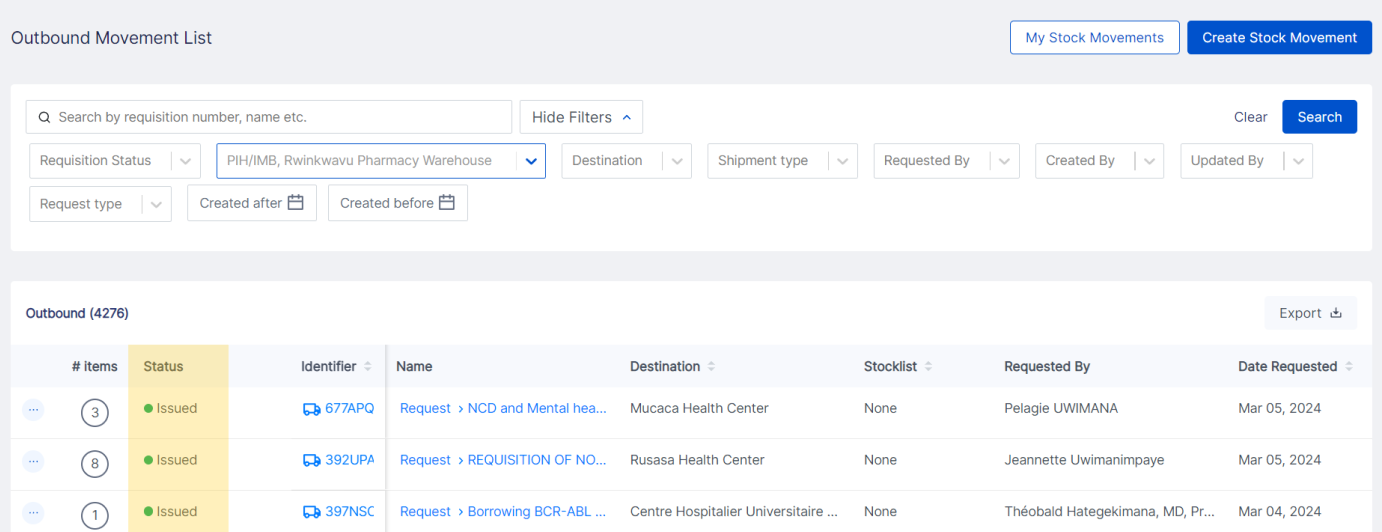
View Page
View Page provides detailed information on a specific stock movement. You can navigate to the View page from the List page or the Global Search Bar.
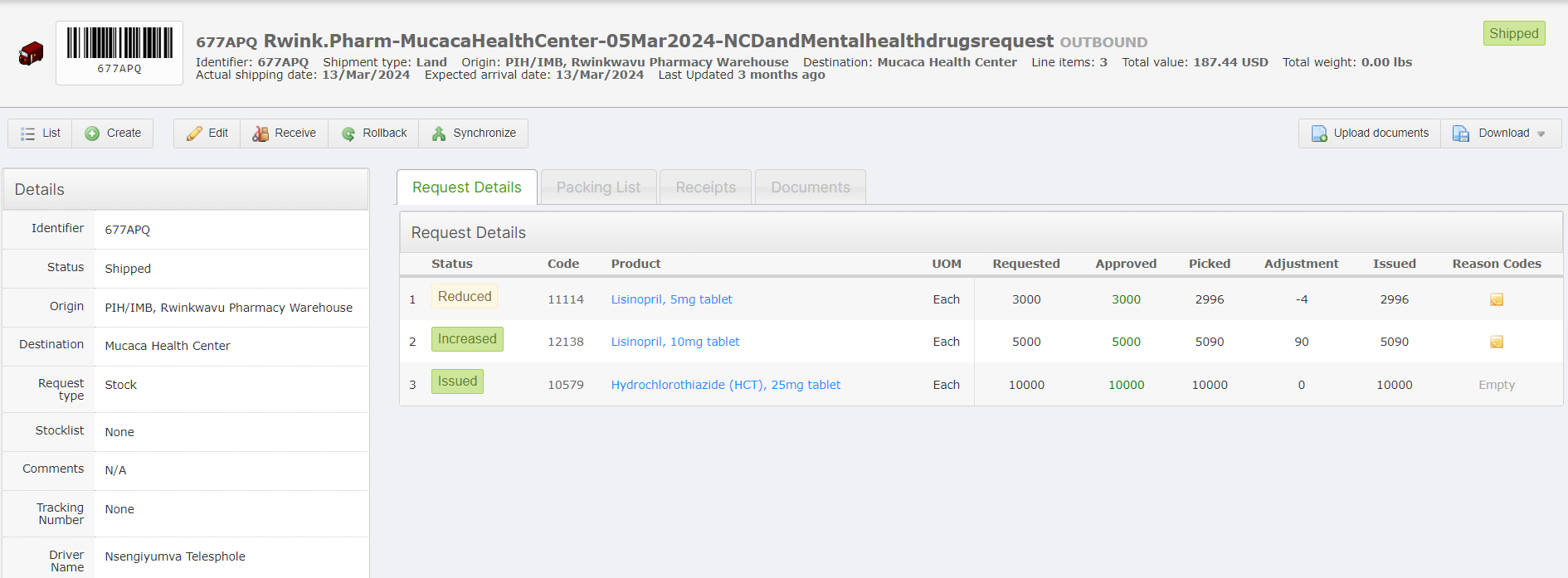
Inbound Stock Movements
Inbound WITHOUT Purchase Order (From Supplier)
This section is for Shipments that are incoming to your Depot from a Supplier. There is NO purchase Order in OpenBoxes for the shipment. This is a regular Inbound Movement.
| Page | Add Items | Send Step* | Shipment Sent | Receipt |
| View Page | Created | Checking | Shipped | Receiving/ Received |
| List Page | Pending | Pending | Shipped | Receiving/ Received |
*Send Step: The user has reached the Send step of the Shipment but has not completed the Send action.
Inbound WITHOUT Purchase Order (From another Depot)
This section is for Shipments that are incoming to your Depot from another Depot. This is different from an incoming shipment from a Supplier since you will see different statuses based on the fulfilling Depot's perspective as well.
In this scenario, your Inbound Shipment is an Outbound Shipment for the fulfilling Depot.
| Page | Add Items | Edit Step | Pick Step | Pack Step* | Send Step* | Shipment Sent | Receipt |
| View Page | Created | Verifying | Picking | Picked | Checking | Shipped | Receiving/ Received |
| List Page | Pending | Pending | Pending | Pending | Pending | Shipped | Receiving/ Received |
*Pack Step: Pack is an optional feature and may/may not be turned on for your location.
*Send Step: The user has reached the Send step of the Shipment but has not completed the Send action.
Inbound from Supplier WITH Purchase Order (From a Supplier)
This section is for Shipments that are incoming to your Depot from a Supplier AND there is a Purchase Order in OpenBoxes for that Stock Movement. The shipment is created from one or multiple Purchase Orders.
| Page | Add Items | Send Step* | Shipment Sent | Receipt |
| View Page | Pending | Pending | Shipped | Receiving/ Received |
| List Page | Pending | Pending | Shipped | Receiving/ Received |
*Send Step: The user has reached the Send step of the Shipment but has not completed the Send action.
Outbound Stock Movements
Outbound Stock Movements created by Depot user
This section is for Shipments leaving your Depot and the Outbound Movement in OpenBoxes was created by a user at your Depot. You may have received a distribution request via paper or email for items from your Depot.
| Page | Add Items Step | Edit Step | Pick Step | Pack Step* | Send Step* | Shipment Sent | Receipt |
| View Page | Created | Verifying | Picking | Picked | Checking | Shipped | Receiving/ Received |
| Outbound List Page | Created | Verifying | Picking | Picked | Checking | Issued | Issued |
*Pack Step: Pack is an optional feature and may/may not be turned on for your location.
*Send Step: The user has reached the Send step of the Shipment but has not completed the Send action.
Electronic Requests WITH Approval
This section is for Outbound Shipments that were requested by Requesting Wards/Pharmacies/Dispensaries using E-Requests directly in OpenBoxes AND require approval before the fulfilling Depot receives them.
| Pages | Waiting for Approval | Approved/Rejected | Pick Step | Pack Step* | Send Step* | Shipment Sent | Receipt |
| View Page | Waiting for Approval | Approved/Rejected | Picking | Picked | Checking | Shipped | Received |
| Outbound List Page | - | Approved* | Picking | Picked | Checking | Issued | Issued |
| Requests List Page | Waiting for Approval* | Approved/Rejected | Picking | Picked | Checking | - | - |
*Waiting for Approval: Only users with Approver Permissions can view E-Requests waiting for approval in the Requests List Page.
*Approved: Only Approved E-Requests are displayed in the Outbound List Page.
*Pack Step: Pack is an optional feature and may/may not be turned on for your location.
*Send Step: The user has reached the Send step of the Shipment but has not completed the Send action.
Note for Users from Fulfilling Depots
- You will only see Approved E-Requests on the Outbound List Page and Requests List Page.
- Rejected E-Requests is only visible on the Requests List Page.
- Once an E-Request has been shipped, it is no longer visible on Requests List Page.
Electronic Requests WITHOUT Approval
This section is for shipments that were requested by Requesting Wards/Pharmacies/Dispensaries using E-Requests directly in OpenBoxes.
These statuses are also for E-Requests that were sent from a Requesting Depot to a Fulfilling Depot.
These E-Requests are created by Requestors and sent directly to fulfilling Depots without a need of approval from another user.
| Pages | Submitted | Pick Step | Pack Step* | Send Step* | Shipment Sent | Receipt |
| View Page | Verifying | Picking | Picked | Checking | Shipped | Received |
| Outbound List Page | Verifying | Picking | Picked | Checking | Issued | Issued |
| Requests List Page | Verifying | Picking | Picked | Checking | - | - |
*Pack Step: Pack is an optional feature and may/may not be turned on for your location.
*Send Step: The user has reached the Send step of the Shipment but has not completed the Send action.
Note for Users from Fulfilling Depots
- Once an E-Request has been shipped, it is no longer visible on Requests List Page.
Requestor's Dashboard
Requesting locations (Wards, Dispensaries, and Pharmacies) that have E-Request feature set up can track the status of their E-Requests directly on OpenBoxes.
Locations that require Approval
| Page | Add Items Step | Submit for Approval | Approved/Rejected | Pick Step | Send Step* | Shipment Sent |
| Dashboard | Pending | Waiting for Approval | Approved/Rejected | In Progress | In Progress | Shipped |
*Send Step: The user has reached the Send step of the Shipment but has not completed the Send action.
Locations that do not require Approval
| Page | Add Items Step | Submit to Depot | Pick Step | Send Step* | Shipment Sent |
| Dashboard | Pending | In Progress | In Progress | In Progress | Shipped |
*Send Step: The user has reached the Send step of the Shipment but has not completed the Send action.
Returns
Inbound Returns
This section is for Returns incoming to your Depot from other Depots, Wards, Dispensaries, or Pharmacies.
Inbound Returns are displayed in the Inbound List Page.
| Page | Add Items Step | Send Step* | Shipment Sent | Receipt |
| View Page | Created | Checking | Shipped | Receiving/ Received |
| Inbound List Page | — | Pending | Shipped | Receiving/ Received |
*Send Step: The user has reached the Send step of the Shipment but has not completed the Send action.
Outbound Returns
This section is for Returns that you are sending to Supplier or another Depot.
Outbound Returns are displayed in the Outbound List Page.
| Page | Add Items | Pick Step | Send Step* | Shipment Sent | Receipt |
| View Page | Created | Picking | Checking | Shipped | Receiving/ Received |
| Outbound List Page | Created | Picking | Checking | Issued | Issued |
*Send Step: The user has reached the Send step of the Shipment but has not completed the Send action.