Invoices in OB
Openboxes provides the ability to create invoices based on purchase orders in the system. This feature allows users to keep track of what they have paid and what is still outstanding on a purchase order. At the moment, OpenBoxes only allows invoicing against purchase orders - invoices not associated with a purchase order are not supported. Make sure to read through Intro to purchase orders before starting on this section.
Please note that OpenBoxes is not a substitute for an accounting system. The invoicing feature is designed to provide basic tracking of what we have received and paid against the purchase orders tracked in the system. For more complex accounting needs, OpenBoxes can be used in conjunction with a true accounting software like Quickbooks or MS Serenic.
View and Search Invoices
All invoices for your location can be accessed through the invoice list page under the invoicing menu. If you don’t see the invoicing menu, you will need to ask your administrator to change your permissions. Only users with “Invoicing user” permission will be able to see the menu.
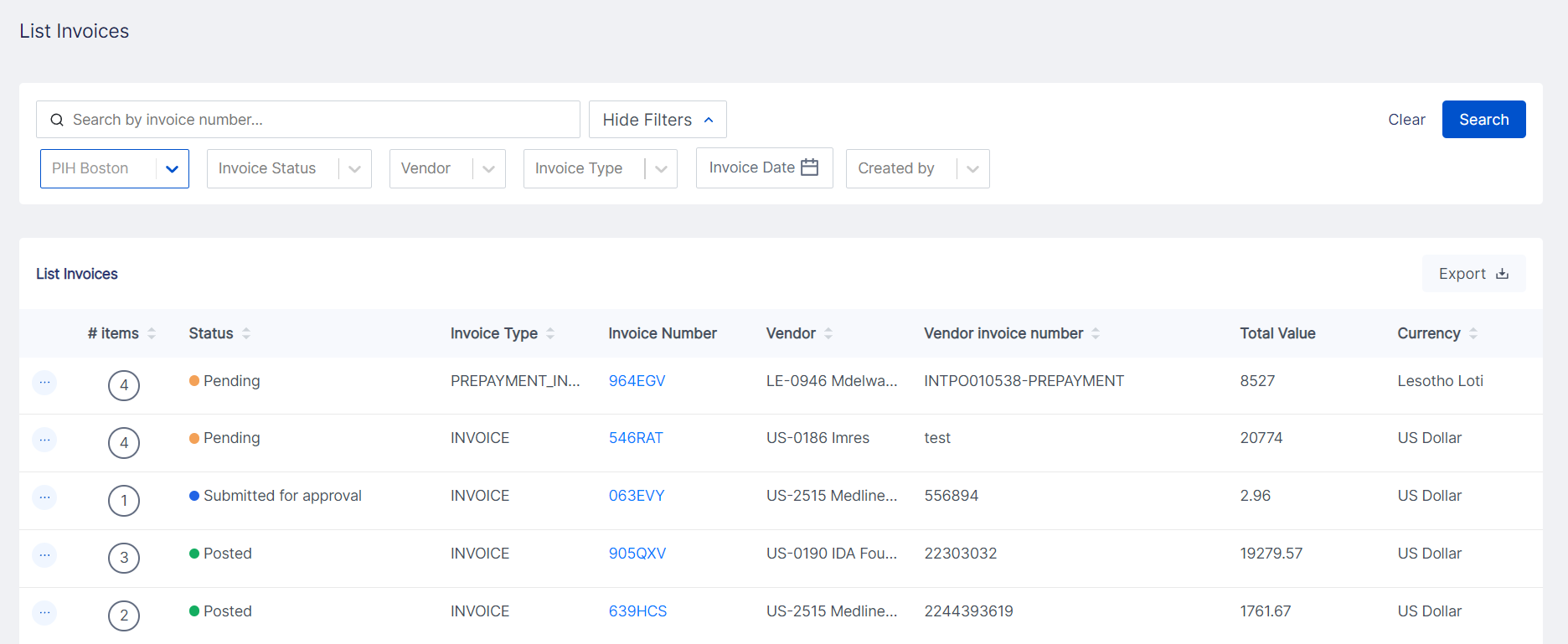
This page shows a list of all invoices for this location, with status, vendor, type, and total value. You can filter and search invoices using the boxes on the top of the page. To open an invoice, click on the invoice number or the actions button (three dots on the left-hand) next to the # Items. This will bring you to the detailed invoice view page.

The invoice view page shows an overview of all data related to a specific invoice. The top of the page shows the invoice number, vendor, and vendor invoice number. The buttons below show the actions available to take on this order. The box on the left shows the invoice header information and total value. It also has links to the purchase orders and shipments associated with the invoice. Below that, you can see the creator and most recent editor of the invoice, and the date submitted.
The view page has two tabs, invoice items and documents. The invoice items tab shows all of the lines on the invoice in detail, including the item code, item or charge description, PO number, QTY, UOM, Unit Price, and Total per line, It also shows general ledger account and budget code, which can be enabled or disabled based on your system configuration. The documents tab shows all documents that have been uploaded to this invoice or the associated orders.
Export Invoices
You can export the web view of the Invoice List Page to an excel sheet OR Invoice details.

Export Invoice
This option downloads an excel file with the web version of the Invoice List Page with all the Invoices for your location.

Export Invoice Line Details
This option downloads an excel file with additional invoice details.
