Inventory by Location
In the Inventory by Location report, you can find information about the inventory across multiple depot locations. Use the available summary and filters to find the quantities available in stock of a specific product or group of products in multiple locations.
How to Run the Report
To access the Inventory by Location Report, go to Reporting > Inventory by Location Report or Inventory > Inventory by Location Report.
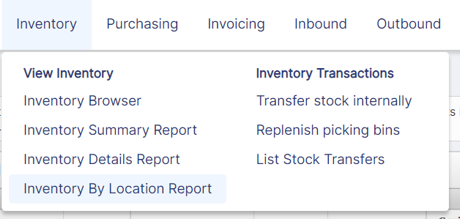
To populate data, we must first set the Report Parameters.
On the left-hand side of the report, under Report Parameters, select location(s).

Once the Report Parameters are set, we can either Run or Download the report.
HTML Version
When We Run the report, the report is displayed in OpenBoxes itself. We can use the search box to look for a specific product, Category, Formularies, or Tags. We can see the following columns in the report:
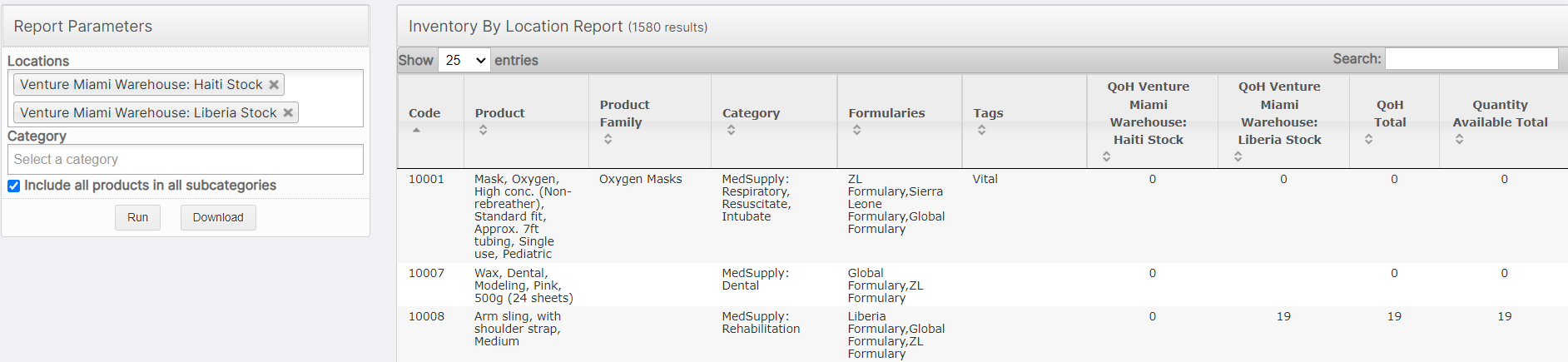
- Code
- Product Name
- Category
- Formularies
- Tags
- QoH for each location selected (For this example, I selected BHI: Lesotho Stock and BHI: Liberia Stock).
- QoH Total
- Quantity Available Total
CSV Version
When we Download the report, a CSV file is downloaded. The CSV file also consists of the same fields as the HTML version mentioned above. This can be helpful for analysis or easier filtering on the desktop.
