Receiving-Putaway
To create a putaway, go to the Inbound menu and click "Create Putaway"
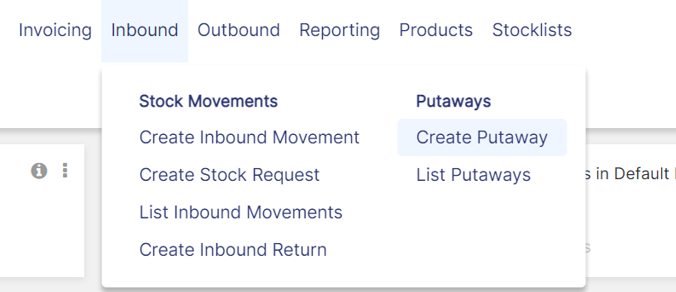
This will bring you to a page that lists all of the items in receiving. The page gives you several ways to view the data so that you can easily find the lines that you want to put away. In the upper left hand corner, the user can choose whether to show by stock movement or by product. In the screenshot below, items are sorted by stock movement:

Items are sorted by stock movement number and the user can expand each stock movement to see all of the items in it. You can also sort by product:

Sort by product shows all of the items in the receiving bin by product code. In both views there is also a search function. By typing into the search box at the top of any column, the user can search by any field. There is also an option to see items that are already in pending putaways. Items in pending putaways are traditionally not visible because they are already in process, but if you cannot find an item you would like to put away, you can choose lines in pending putaways: include to see those lines.
Once you have found the items you would like to put away, click the checkbox next to each item and press "start putaway"

This will bring you to the first page of the putaway workflow. On this page, you can assign products to bins by selecting a bin from the drop down in the "Putaway bin" column. You can also edit the qty of a line being put away by pressing the edit button, or you can remove a line from a putaway by pressing the delete button. Finally, if you need to split a product into two different bins, you can do so by pressing the split line button. Pressing the split line button brings up the below dialogue box:

In this box, you can put away the total qty available into as many bins as you choose. To add a new bin, simply click the add line button. You can then choose a new bin on that line and assign a qty to that bin. The top of the pop-up shows you the total qty available to put away, and the qty accounted for. There is a validation, so if you accidentally type the wrong numbers, the system will warn you of your error. Once you press save, the pop-up will disappear. The line will not be split into two lines yet, but you will see that the bin says "split line." On the next page, the line will appear broken out by bin.
Once you have chosen a bin for each line, press next. This will bring you to the review page:

On this page, check your work. If you see any issues "edit" will bring you back to the previous screen. "Complete putaway" will put the products away in their new bins.